Week 42: How to Build Unreal Project on M1 Mac with XCode 13.3
- christiancorsica
- Apr 5, 2022
- 1 min read
Updated: Apr 12, 2022
"Hello!" says Johnny Jupiter.
Had to upgrade from a 2012 MacBook Pro that could no longer build an app with the minimum supported version of the Unreal Engine 4.27 to one of the latest computers Apple has released, the M1 Mac Mini, in order to build and package the project this blog is about. Unfortunately, being on the latest architecture/release/product/version can come with growing pains, which is why I'm writing my notes on how to build a UE4 project on the Mac.
1. Download UE4 from the Epic Launcher (Currently building from source fails on M1 Mac with XCode 13.3, so you'll need to get the binaries this way)
3. Download XCode, make sure it's in your applications folder
4. Open XCode and accept its terms and conditions
5. Install Mono (version 6.x is fine) from https://www.mono-project.com/
6. Go to:
/Users/Shared/Epic Games/(YOUR ENGINE VERSION)/Engine/Build/BatchFiles/Mac/7. Run the GenerateProjectFiles shell script in a terminal and replace /MyProject.uproject with the full path to your .uproject
./GenerateProjectFiles.sh
-project="/MyProject.uproject" -game8. Open your .xcworkspace in XCode.
9. If using XCode 13.3 or above maybe? In your project’s .Target.cs (prolly for all .Target.cs) found under the source folder of your project, add the following lines, thanks to nak2k31 for the hint!
bOverrideBuildEnvironment = true;
AdditionalCompilerArguments = "-Wno-unused-but-set-variable";10. Build and run Xcode project :)
To package the project into an iOS app for testing, I recommend you watch the following video.
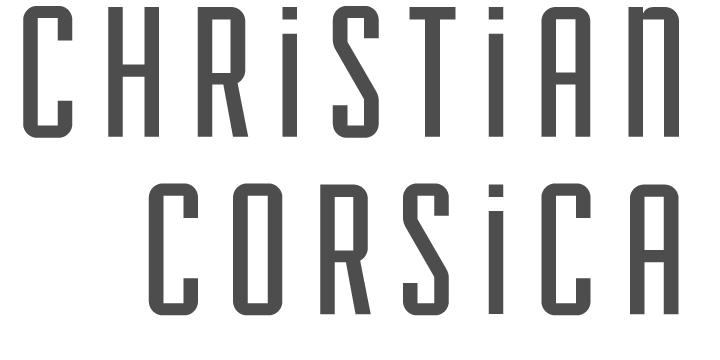



Comments